Eufy SpaceView Pro Baby Monitor Firmware Upgrade Guide
I've owned the Eufy SpaceView Pro baby monitor for two years, having purchased it based on the Wirecutter review. It's been an excellent device, and I've had no issues with it. Recently, I bought a second camera and noticed numerous Amazon reviews from users struggling with firmware upgrades. Some reported difficulties in the process, while others bricked the monitor or camera.
This step-by-step guide provides step-by-step instructions for upgrading the firmware of your Eufy SpaceView Pro baby monitor:
- Downloading the correct firmware
- Upgrading the monitor
- Upgrading the camera
- Verifying successful upgrades
Battery Replacement Tip
If you need a battery replacement, take a look at my Eufy SpaceView Pro Battery Replacement Guide.
Firmware Download
Access the latest firmware for the Eufy SpaceView Pro (E8312) at: https://us.eufy.com/products/E83121D1 under Documents & Drivers
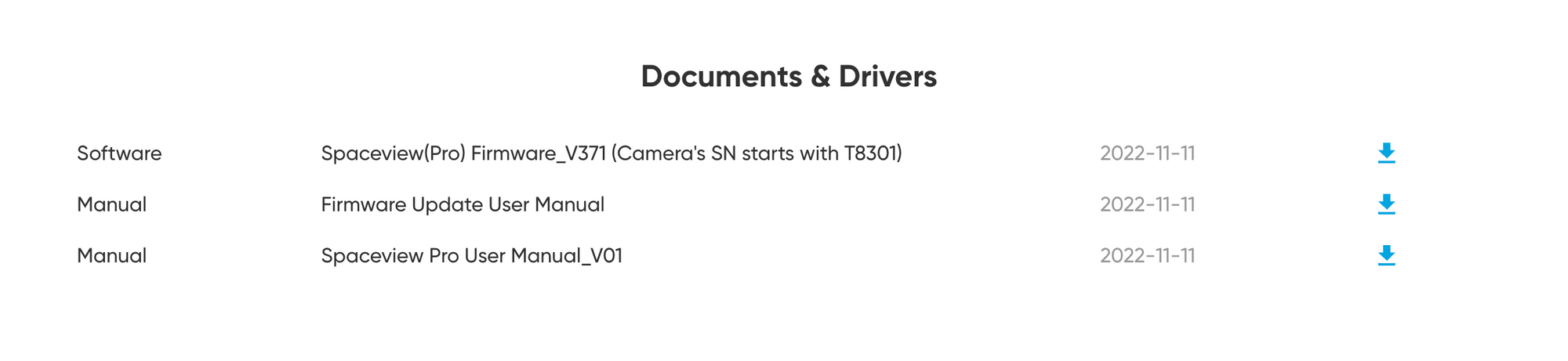
Preparation
- Download the firmware package.
- Unzip the folder to reveal two files:
Camera_VXXX.binMonitor_VXXX.bin
Important Cable Information
- Use the shorter cable that came with the monitor for data transfer.
- The longer camera cable is not a data cable and will not allow the camera to appear on your computer.
Monitor Upgrade Process
- Connect the monitor to your computer using the shorter data transfer cable.
- Locate the "SN93701PU" drive on your computer.
- Copy
Monitor_VXXX.binto the "SN93701PU" drive. - Transfer time: approximately 5-6 minutes.
- Keep the monitor screen on during the entire process.
Monitor Upgrade Verification
- On the monitor, navigate to "..." then "Connect with Us".
- Confirm the version number matches the downloaded firmware.
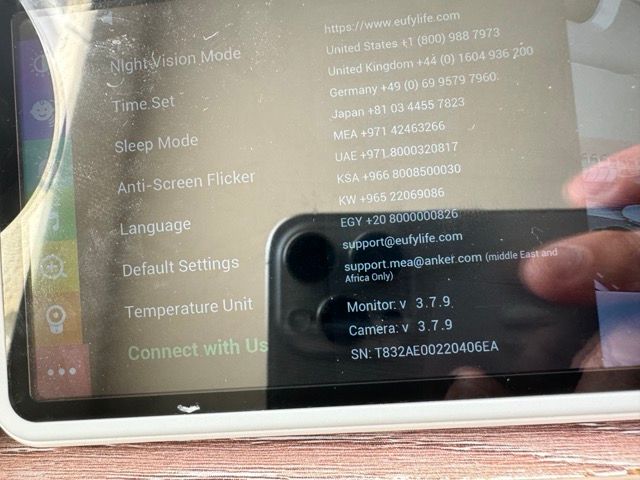
Camera Upgrade Process
- Connect the camera to your computer using the shorter data transfer cable.
- Locate the "SN93700BU" drive on your computer.
- Copy
Camera_VXXX.binto the "SN93700BU" drive. - Transfer time: approximately 20-30 seconds.
- The camera will restart automatically upon successful transfer.
Camera Upgrade Verification
- On the monitor, navigate to "..." then "Connect with Us".
- Confirm the camera's version number matches the downloaded firmware.
Important Notes
- The camera's serial number is located on the bottom of the device.
- If the camera or monitor drives do not appear, ensure you're using the correct shorter data cable.
- On Mac systems, the drives will appear in Finder. On Windows systems, they will appear on the desktop or in File Explorer.
Troubleshooting
If you encounter issues or lack the proper data transfer cable, contact Eufy customer support for assistance.
Conclusion
Regular firmware updates are recommended to maintain optimal functionality of your Eufy SpaceView Pro baby monitor. Follow these steps precisely to ensure a successful upgrade.