VSCode + tmux mouse scroll
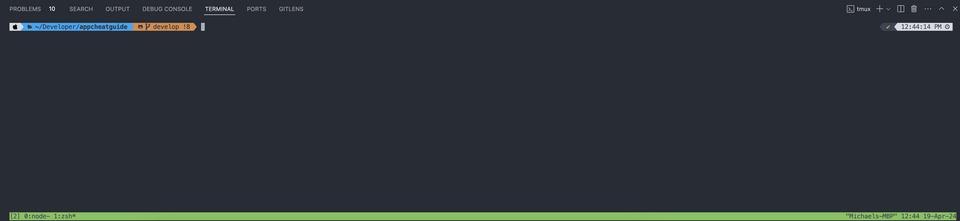
To enable mouse scrolling in Tmux within the VS Code terminal, you need to configure Tmux to recognize and handle mouse events. Here's how you can set it up:
- Update Tmux Configuration: Add the following lines to your
~/.tmux.conffile to enable mouse support:
set -g mouse on
- Reload Tmux Configuration: After updating the configuration file, you can either restart Tmux or reload the configuration for the changes to take effect. To reload the configuration without restarting Tmux, use the following command:
tmux source-file ~/.tmux.conf
- Verify Mouse Support: Once you've updated the configuration and reloaded it, you should be able to use your mouse to scroll within Tmux panes.
- Using Mouse Scroll: To scroll with the mouse in Tmux, hold down the
Shiftkey while scrolling with your mouse wheel up or down.
By following these steps, you should be able to use your mouse scroll to scroll within Tmux panes in the VS Code terminal.